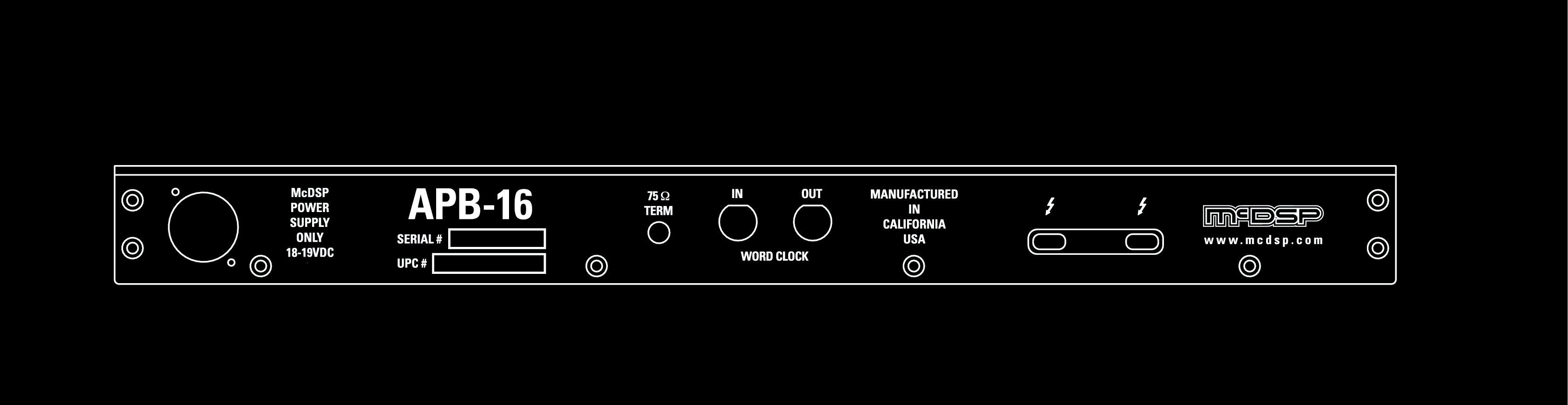FAQ ANALOG
PROCESSING BOX
How to connect an APB unit to your system?
An APB unit can be connected to your system in a few simple steps.
1. Power down your computer before connecting the APB-16. Be sure the APB-16 power button is in its off state (not pressed in).
2. Review included safety instructions. Then connect the APB-16 power supply to the APB-16.
3. Connect the word clock output of your audio interface to the word clock input of the APB-16. If the last (or only) APB-16 in your processing chain, be sure the 75 Ohm button is pressed in.
4. Connect the APB-16 to an available Thunderbolt port on your computer or audio interface. Note a direct connection from your computer to the APB-16 is preferred. If connecting more than one APB-16 to your system, additional APB-16 units may be daisy chained together.
5. Connect the second Thunderbolt port of the first APB-16 to the first Thunderbolt port of the second APB-16.
6. Connect the word clock output of the first APB-16 to the word clock input of the second APB-16. Only press the 75 Ohm button on the LAST APB-16 unit.
Once steps 1 through 6 are completed, power up your computer and the APB-16(s). Follow the directions on the registration card to register your APB-16 and download the latest APB Driver and APB Plug-in software. Upon installing the APB Drivers and APB Plug-in software, and re-starting your computer, your system installation will be complete.
Where to get the latest APB drivers and APB plug-ins?
The latest APB driver and APB plug-ins can be downloaded from our
downloads page. Be sure to register your APB-16 purchase with McDSP at our
registration page to get notifications on the latest APB driver and APB plug-in updates.
When installing the APB drivers on Mac OS 10.13.x (High Sierra), 10.14.x (Mojave), later versions, you may be prompted to allow the installation to occur, in one of two scenarios listed below. Follow one of these sets of instructions to complete the installation of the APB drivers.
- If prompted with a “Can’t be opened because it was not downloaded from the App Store” dialog, navigate to Apple Menu > System Preferences > Security & Privacy > General tab and click the “Open Anyway” button. Click “Open” in the subsequent dialog and continue with the installation. Be sure to restart your computer when the installation completes.
- If promoted with a “System Extension Blocked” dialog, click “Open Security
Preferences”. Click the “Allow” button in System Preferences > Security &
Privacy > General tab, and continue with the installation. Be sure to restart
your computer when the installation completes. A video describing this
procedure can also be found on the
McDSP YouTube channel here.
- If APB drivers are installed, but still listed as “Disabled Software”, click “Open
Security Preferences”. Click the “Allow” button in System Preferences >
Security & Privacy > General tab. This option will be available for 30
minutes following the initial installation. If the “Allow” button is no longer
available, simply re-run the APB driver installer to make the “Allow” button
available again. A video describing this
procedure can also be found on the
McDSP YouTube channel here.
What is programmable analog?
The McDSP APB-16 is the world’s first programmable analog processor. This patented system is the core of what makes the APB-16 a powerful and flexible analog device. All analog components in each APB-16 channel are programmed by a control signal that is sent down to the APB hardware from an APB plug-in. This control signal is synchronized to the audio signal for sample accurate updating of the APB analog processing.
How does an APB plug-in work?
As the audio arrives at an APB plug-in, the APB plug-in sets up all needed analog control signal data, synchronizes it to the audio signal, and sends both down to the APB unit for processing, over a Thunderbolt connection. Once arriving at the APB hardware, the control signal programs the analog circuitry as needed, and the audio is processed by that analog circuitry. Once processing is completed, the output audio signal is sent back to the APB plug-in, again over Thunderbolt, and the APB plug-in sends the processed audio to its output and into the rest of the DAW session.
How many APB plug-ins can run on a single APB-16?
Up to sixteen (16) mono APB plug-ins, or up to eight (8) stereo APB plug-ins, can run on a single APB-16. Some APB plug-ins may take more APB-16 channel resources, and such usage is noted in the user manual for each APB plug-in. Note APB plug-ins use the same number of APB channels at any sample rate. The analog processing is not dependent on the selected sample rate.
Can the APB analog output clip digitally?
No. The output of an APB-16 channel will not clip digitally as the signal is converted back to the digital domain. This is because the three (3) saturation circuit options each APB hardware channel are each perfectly calibrated to not exceed a level of 0 dB. This is why the A/D conversion process does not produce any digital clipping.
Can I operate an APB plug-in in sub real-time?
No. Like any analog outboard gear, the APB hardware can only process signals in realtime. Therefore users cannot ‘freeze’ a track in Pro Tools, and should instead use the Pro Tools Commit or Bounce features. This is also why there are no Audiosuite versions of APB plug-ins for offline file based processing.
What sample rates are supported and what kind of converters are used?
The APB-16 hardware supports 44.1, 48, 88.2, 96, 176.4. and 192 kHz sample rates. The D/A and A/D conversion process uses the very latest 32-bit converters for maximum fidelity.